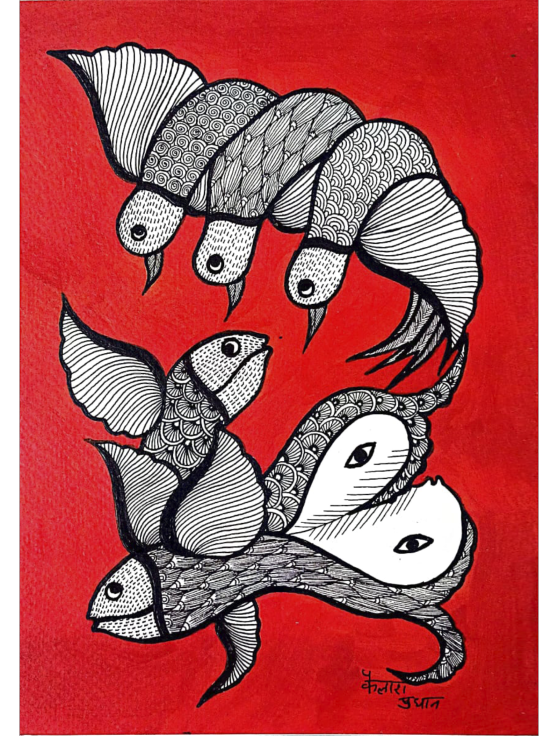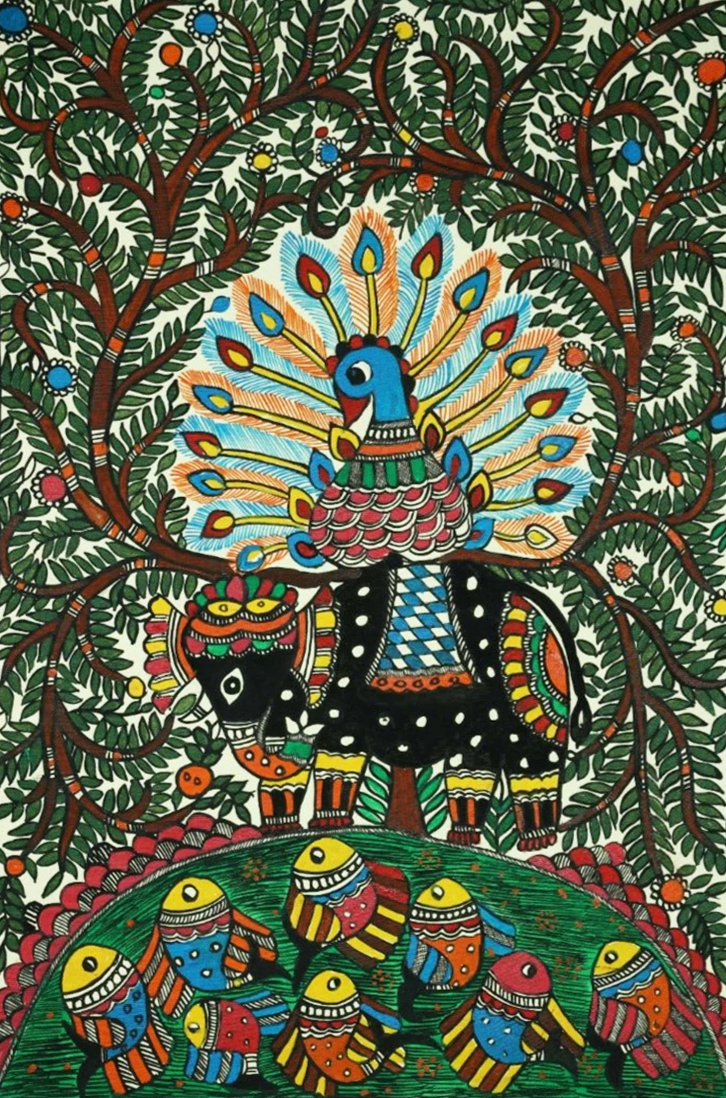FAQs
Augmented Reality (AR) is a technology that superimposes digital objects, such as 3D models, onto the real-world environment. MeMeraki utilizes AR to allow you to view artworks on the walls of your home with 3D models in your physical surroundings using your smartphone or compatible device's camera.
We supports AR on devices that are AR-enabled and have access to compatible web browsers, such as Safari for iOS devices and Google Chrome for Android devices.
We recommed using Chrome/Safari with iPhone 10 or newer or an Android phone with version 10 or older.
To access the AR mode, open our web app on an AR-supported device and tap the "View in Your Room" button under the painting. This will activate your device's camera and enable AR mode.
No, our web app utilizes WebAR technology, which means you can experience AR directly through your web browser without the need for any additional app downloads.
For the best AR experience, ensure you have good lighting conditions and a stable internet connection. If the issue persists, try closing other apps running in the background and restarting your device
The accuracy of AR model placement depends on the capabilities of your device's camera and sensors. We have tried out best to maintain the accuracy of artworks in AR, however we cannot guarantee total accuracy.
Our web app requires certain permissions to access your device's camera and sensors to enable the AR feature. When you first access the AR mode, your web browser will prompt you to grant permission for camera access. This is necessary to track your surroundings and place the 3D model in your environment. Rest assured that we do not use or store this data for any other purpose.
If you are having trouble accessing the AR feature, here are some troubleshooting tips:
Ensure that your phone meets the requirements for AR support (mentioned in question 2).
Check if you have granted the necessary camera permissions to the web browser. You can do this in your device's settings under "Privacy" or "Permissions."
Make sure you have a stable internet connection, as AR may require initial data download.
Try closing and reopening the web app or refreshing the page.
If the issue persists, consider updating your web browser and OS to the latest version or trying a different compatible web browser.